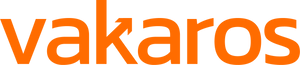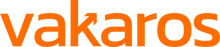Get More out of your Compass with Connect
Sept 13, 2022 (updated 3/27/23)
The Atlas 2 is a remarkable device on its own, but in order to unlock its full potential, it needs to be coupled with the Vakaros Connect App. Connect is available for iOS and Android, and allows users to unlock a wide array of functions on their device, such as customizing displays, LEDs, and sound signals, as well as viewing logged data and installing important firmware upgrades. In this post, we'll walk you through the functions of the Connect App. If you're an existing Atlas 2 user, you should already have Connect downloaded, but if you don't you can download it now for Apple or Android. Once you have the app, it's easy to connect your device and enter a whole new world of Atlas 2 functions.
Installing Firmware Upgrades
Firmware upgrades are probably the most important option available in Connect. We work hard to evolve the Atlas 2, whether that is adding new customer-requested features or fixing bugs in existing firmware, we are always working to update all devices in the field with the latest and greatest firmware. Some of our latest updates have included new widgets, support for sensors, and more. We can't wait for you to see what's coming in the future. If, when you start your Atlas 2, the firmware version isn't 12.1 (as of 3/27/23), make sure to download Connect and install the latest update!
Customization
Customized Displays
We've built a top-notch layout builder in the Connect App which allows you to build nearly any combination of widgets on your Atlas 2 display. The A2 is not limited to its stock layout, and if you want to combine any pieces of information the Atlas 2 can recognize, you can do so from within the Connect App. You can also customize the color, size, and design of these widgets on the screen to create over 1 billion (yeah, you heard that right. 1,000,000,000) possible layouts.
Custom LED Settings
Just like the shift lights in F1, the Atlas 2's LED bar is a vital tool to provide visual feedback without requiring a sailor to read and process a number. The LED bar can be programmed to display Time-To-Line, Time-To-Burn, shift tracking, start timer, or heel angle. To do this, enter the Display Layout menu, select the settings icon in the upper right, and select 'Configure LEDs'. Each option walks you through what the light signals mean, and you can even customize their sensitivity.
Viewing Logged Data
The Atlas 2 logs telemetry data from when you turn it on until you turn it off. This includes your speed, position, heel, trim, and more. The best sailors in the world from the TP52 Super Series to the Olympics all rely on data, and you should too. To access your log files, click the 'Sessions' tab on the bottom of the connect app. Use the download icon in the upper right to download sessions off your Atlas 2, and then view statistics right in the app. If you want to export your file to view in another software, like Charted Sails or SailNjord, use the easy export feature to send the data wherever you need it.
Adding Sensors
The Atlas 2 has support for a number of sensors, but none of them can pair up with your device unless you bridge them using Connect. We offer support for wind, depth, and water speed sensors, and will be announcing new sensor integrations soon. After you've paired sensors with the A2, use the Custom Layout builder to display them on the water!
Additional Functions
We'd have to go to a publisher and print a novel to fully explain all of the functions offered by the Connect app. But, here are a few more that you should know about!
- Device Orientation: you can now change between upright and 'prone' mode. Prone mode is suitable for when the device is laid flat on boats, like on windsurf boards or Moths. Similarly, you can correct and offset the heel, pitch, and yaw of your device to effectively calibrate it to your mounting position.
- Backlight: the app allows you to set the Atlas 2's backlight to automatic mode, or if you prefer manual, the app is how you will turn the backlight on and off.
- Dampening: adjust the dampening for Magnetic Heading, GPS, and IMU (heel and trim) settings so your data is reading smoothly, but also responsively.
- Setting a Bow Offset: this is super important in classes where pinging is allowed. Enter the distance from your device to the bow of your boat for a more accurate DTL/TTL calculation.
- Compass calibration: If your compass falls out of calibration, the Connect App walks you through a calibration process that will render it as good as new.
We hope you get the chance to check out the Connect App.